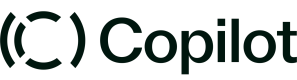Copilot on Make
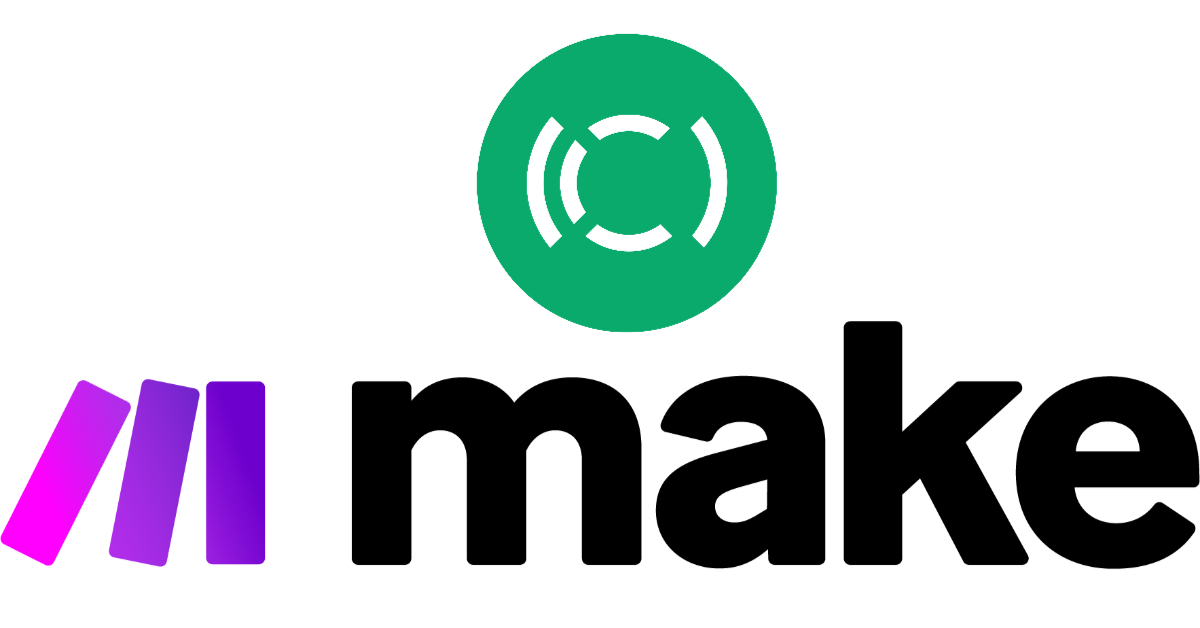
Connect Copilot to Make
You will need a Copilot account on the Professional plan or higher to create an API key and connect to Make.
To retrieve your Copilot API key:
-
Log in to your Copilot Dashboard and click Settings at the bottom of the sidebar.
-
Click API in the Settings sidebar.
-
In the REST API section, click Create key.
-
Enter a label for your key and click Create key.
-
Copy the provided key. We recommend saving this in a secure file to access it later if needed.
To connect your Copilot account to Make:
-
Log in to your Make account, add a Copilot module to your scenario, and click Create a connection.
-
Optional: In the Connection name field, enter a name for the connection.
-
Enter your API key.
-
Click Save.
Set up webhooks for instant triggers in Copilot
This app uses webhooks to trigger a scenario when an event occurs instantly. All
webhook modules have an instant tag next to their name.
To add a Make webhook to Copilot:
-
Add any trigger module from Copilot to your scenario.
-
Click Create webhook.
- If you haven’t already, create a connection as outlined in the _Connect Copilot to Make _section above.
-
Optional: Name your webhook. Make provides an unique webhook for each trigger, so we recommend using the naming feature here.
-
Click Save.
-
Copy the webhook address provided in the module.
-
Go to your Copilot Dashboard and click Settings at the bottom of the sidebar.
-
Click API in the Settings sidebar.
-
In the Webhooks section, click New webhook.
-
Label your webhook (we recommend using the same name as used for the webhook in Make).
-
Paste the webhook address into the Endpoint URL section.
-
Choose the event to send that matched the Copilot trigger module.
Build Copilot Scenarios
After connecting the app, you can perform the following actions:
Clients
-
List Clients
-
Create a Client
-
Retrieve a Client
-
Delete a Client
-
Update a Client
Companies
-
List Companies
-
Create a Company
-
Retrieve a Company
-
Delete a Company
Files
-
List File Channels
-
Create a File Channel
-
Retrieve a File Channel
-
Retrieve a File
-
Download a File
-
Retrieve a Download URL
Forms
-
List Forms
-
Retrieve a Form
-
List Form Responses
-
Request a Form Response
Messages
-
List Message Channels
-
Retrieve a Message Channel
-
Create a Message Channel
-
Send a Message
Other
- Make an API Call